Who's Online
bbs.a-net.online
Telnet Port: 1337
SSH Port: 1338
Rlogin Port: 1339
A-Net System Info
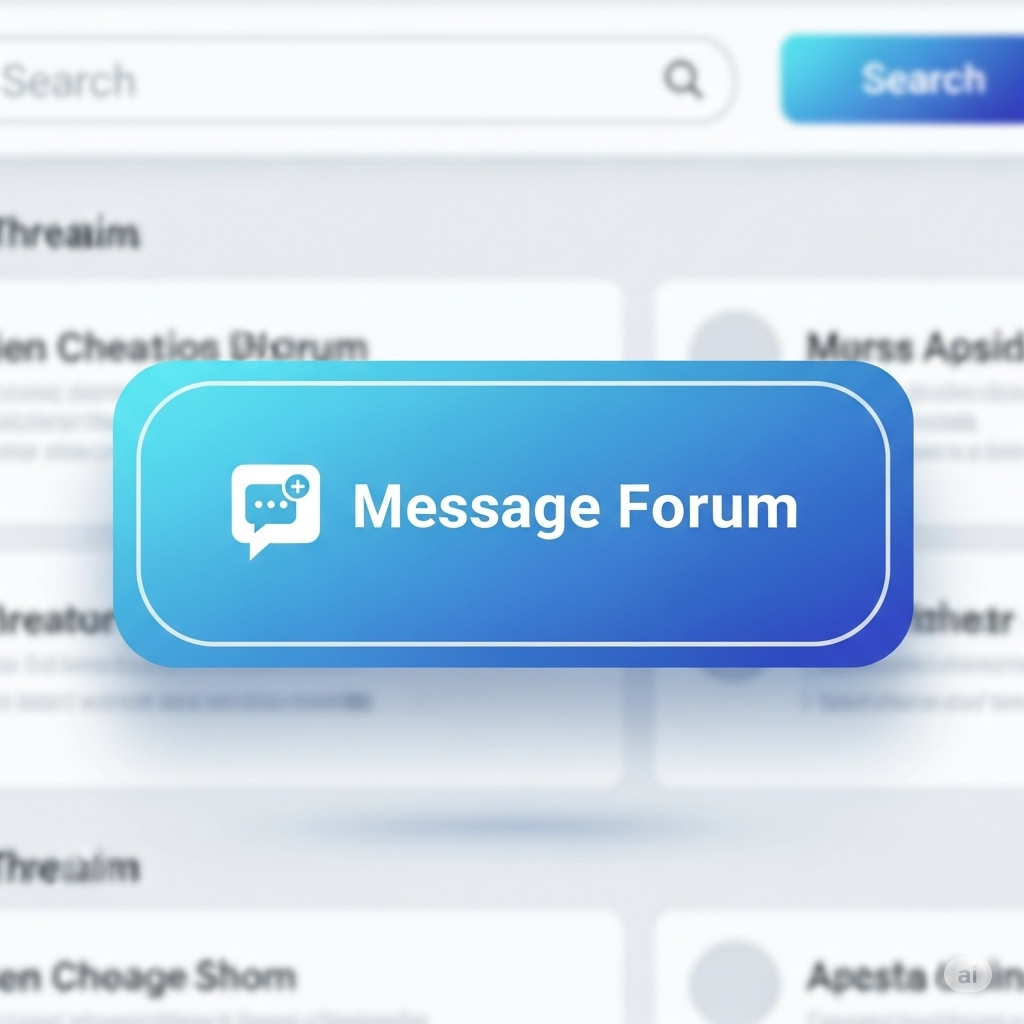
Sysop: StingRay Location: Woodstock, GA Users: 293 Nodes: 15 (0 / 15) Uptime: 55:40:55 Calls: 2,073 Files: 11,151 Messages: 354,666 -
A-Net Online MRC Stats
BBSes: ---Rooms: ---Users: ---Activity Level: ---Updated: never